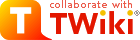
Difference: AtlasGrid (1 vs. 20)
Revision 202010-04-21 - JamesRobinson
| Line: 1 to 1 | ||||||||
|---|---|---|---|---|---|---|---|---|
Introduction | ||||||||
| Changed: | ||||||||
| < < | Introductions to GRID can be found in several places (eg. see link 1 or bibliography 1), depending which level the user wants to get into. Here, I'll give rough instructions but I want to focus on tips and give scripts that will make a physicist run his/her jobs and get results fast. A very good introduction to GRID is given by Steve Lloyd (see link 2) but also at the Atlas Wiki (see link 3). In terms of "bureaucracy" you will need (a) to get a GRID certificate and (b) to join a Virtual Organisation (VO), which -for us- is the atlas VO The certicate will be valid only for the machine that you used to issue it. This is very important, since if you need to have access to web-pages (like for example the Grid User Support), you will need to do so using the machine you got the certificate from. Otherwise, you should log-in to that machine and from there do whatever you wish... These steps now take few days (instead of few months, as it used to be) | |||||||
| > > | Introductions to GRID can be found in several places (eg. see link 1 or bibliography 1), depending which level the user wants to get into. Here, I'll give rough instructions but I want to focus on tips and give scripts that will make a physicist run his/her jobs and get results fast. | |||||||
| Changed: | ||||||||
| < < | After that, you will need to get an account on a User Interface and install your certificate. The final aim of doing these steps is to create your proxy certificate, which will allow you to have access to the grid for a desired period of time. | |||||||
| > > | A very good introduction to GRID is given by Steve Lloyd (see link 2) but also at the Atlas Wiki (see link 3). In terms of "bureaucracy" you will need (a) to get a GRID certificate and (b) to join a Virtual Organisation (VO), which -for us- is the atlas VO The certicate will be valid only for the machine that you used to issue it. This is very important, since if you need to have access to web-pages (like for example the Grid User Support), you will need to do so using the machine you got the certificate from. Otherwise, you should log-in to that machine and from there do whatever you wish... These steps now take few days (instead of few months, as it used to be) After that, you will need to get an account on a User Interface and install your certificate. The final aim of doing these steps is to create your proxy certificate, which will allow you to have access to the grid for a desired period of time. | |||||||
| The guides on how to do the above steps are on our group's web-page (see link 4) | ||||||||
| Added: | ||||||||
| > > | Ganga | |||||||
| Added: | ||||||||
| > > | Ganga is a command line (or graphical) frontend for submitting and running jobs on the grid. Ganga usage is explained at AtlasGanga. The rest of this page is probably not so relevant any more.
The Grid | |||||||
| By now, you will be able to use the grid. Each time you log in, you should do: | ||||||||
| Line: 24 to 19 | ||||||||
| For convinience, you could add this command into your shell script (.bashrc usually) | ||||||||
| Changed: | ||||||||
| < < | You have also to get or check if you have a valid grid proxy and if so, for how long. To get a proxy type: | |||||||
| > > | You have also to get or check if you have a valid grid proxy and if so, for how long. To get a proxy type: | |||||||
| grid-proxy-init -valid 24:30 | ||||||||
| Line: 41 to 35 | ||||||||
| The detailed guide/manual for the LCG is given in Link 5. | ||||||||
| Changed: | ||||||||
| < < | It is essential to understanbd that between you and the site that your job will eventually run, there is the Resource Broker (RB), which controls and distributes the jobs. For us, the RB is RAL. For example, you sumbit your jobs there, and you retrieve your job from there (you will that when you perform these requests). The concept is that the user doesn't have direct contact with the final site. To make the first step, run the HelloWorld, described at Steve's notes (link 2). There are three main componets of your job: (a) the .jdl file, which gives the instructions to the RB of what your jobs will need. (b) you .sh file , which is the executable script (the same that we submit at the PBS) and (c) your .py file, which is the normal python jobOptions file that we all run within ATHENA. | |||||||
| > > | It is essential to understanbd that between you and the site that your job will eventually run, there is the Resource Broker (RB), which controls and distributes the jobs. For us, the RB is RAL. For example, you sumbit your jobs there, and you retrieve your job from there (you will that when you perform these requests). The concept is that the user doesn't have direct contact with the final site. To make the first step, run the HelloWorld, described at Steve's notes (link 2). There are three main componets of your job: (a) the .jdl file, which gives the instructions to the RB of what your jobs will need. (b) you .sh file , which is the executable script (the same that we submit at the PBS) and (c) your .py file, which is the normal python jobOptions file that we all run within ATHENA. | |||||||
| One example of these files can be found on the work-book. Another example is given here. The full simulation (GEANT) of (Pythia) generated events is used as a case study. | ||||||||
| Line: 55 to 45 | ||||||||
| * simulate.jdl: That is an example of a jdl file | ||||||||
| Changed: | ||||||||
| < < | The first line declares which file is the executable one. The second and the third line define the names of the files to dump the errors and the print-outs. In the fourth line we give the files that we want to be copied at the site. For example, I copy the executable of course, and the jobOptions file which I will use to run ATHENA. The OutputSandbox variable defines which files I want to get back. One of these is of course the GEANT output (Hits). Finally, the Requirements variable gets all our options: we need to define within which VO we will run our jobs (here is atlas) and what release we want to use (here 11.0.4). So the RB will search all the sites in the atlas VO which have the release 11.0.4. And we finally require our jobs to run in the long queue by adding the other.GlueCEPolicyMaxCPUTime > 120 | |||||||
| > > | The first line declares which file is the executable one. The second and the third line define the names of the files to dump the errors and the print-outs. In the fourth line we give the files that we want to be copied at the site. For example, I copy the executable of course, and the jobOptions file which I will use to run ATHENA. The OutputSandbox variable defines which files I want to get back. One of these is of course the GEANT output (Hits). Finally, the Requirements variable gets all our options: we need to define within which VO we will run our jobs (here is atlas) and what release we want to use (here 11.0.4). So the RB will search all the sites in the atlas VO which have the release 11.0.4. And we finally require our jobs to run in the long queue by adding the other.GlueCEPolicyMaxCPUTime > 120 | |||||||
| ||||||||
| Line: 75 to 59 | ||||||||
| * simulate.sh: That is an example of a sh file | ||||||||
| Changed: | ||||||||
| < < | This is a quite long file to explain, but it is very simple to understand, even for someone with a basic knowledge of bash commands. There few important things to mention here: | |||||||
| > > | This is a quite long file to explain, but it is very simple to understand, even for someone with a basic knowledge of bash commands. There few important things to mention here: | |||||||
| ||||||||
| Changed: | ||||||||
| < < | to the site that the job is running and which of course we don't know and control. Therefore we must first copy them to site(s), from where we can retrieve them. It is essential that we register the file to the grid. Say for example that you need to transfer the file /home/storage/fileGenEvents.pool.root to the site se1.pp.rhul.ac.uk. You will have to type: | |||||||
| > > | to the site that the job is running and which of course we don't know and control. Therefore we must first copy them to site(s), from where we can retrieve them. It is essential that we register the file to the grid. Say for example that you need to transfer the file /home/storage/fileGenEvents.pool.root to the site se1.pp.rhul.ac.uk. You will have to type: | |||||||
|
lcg-cr -d se1.pp.rhul.ac.uk -l lfn:/grid/atlas/fileGenEvents.pool.root --vo atlas file:////home/storage/fileGenEvents.pool.root | ||||||||
| Changed: | ||||||||
| < < | The above command will make copy of that file with a name of /grid/atlas/fileGenEvents.pool.root. But the file will get a unique Identification Code (something like file7764465a-55ca-4396-85e8-655c86d2c1bd) which identifies where exactly it is. | |||||||
| > > | The above command will make copy of that file with a name of /grid/atlas/fileGenEvents.pool.root. But the file will get a unique Identification Code (something like file7764465a-55ca-4396-85e8-655c86d2c1bd) which identifies where exactly it is. | |||||||
|
* | ||||||||
| Changed: | ||||||||
| < < | * | |||||||
| > > | * | |||||||
| You can check the existence of the file by typing: | ||||||||
| Line: 101 to 79 | ||||||||
|
lcg-cp --vo atlas lfn:/grid/atlas/fileGenEvents.pool.root file:///home/storage/copiedFile.pool.root | ||||||||
| Changed: | ||||||||
| < < | But there is the possibility that the site which hosts the file you want may not be available. Therefore you must make replicas of that file. A replica means that the file name will be same, but it will be hosted in different places. The command lcg-rep does this job. | |||||||
| > > | But there is the possibility that the site which hosts the file you want may not be available. Therefore you must make replicas of that file. A replica means that the file name will be same, but it will be hosted in different places. The command lcg-rep does this job. | |||||||
| ||||||||
| Changed: | ||||||||
| < < | This is what we do in the first line of the sh file. We give the sites that we made replicas of our generated samples and then, by checking each time if the copy has been successful, we loop over the site to get the file. | |||||||
| > > | This is what we do in the first line of the sh file. We give the sites that we made replicas of our generated samples and then, by checking each time if the copy has been successful, we loop over the site to get the file. | |||||||
| ||||||||
| Line: 137 to 108 | ||||||||
| edg-job-get-output -i simulate_jobIDfile | ||||||||
| Changed: | ||||||||
| < < | The important key to mention here is the file simulate_jobIDfile, which includes the identification of the submitted job. Unfortunately, the code given to the job is a random one (like akqIkNdtGa4LPNUTUrsWgg). Therefore the book-keeping must be very carefull. | |||||||
| > > | The important key to mention here is the file simulate_jobIDfile, which includes the identification of the submitted job. Unfortunately, the code given to the job is a random one (like akqIkNdtGa4LPNUTUrsWgg). Therefore the book-keeping must be very carefull. | |||||||
| If you want to submit many jobs, it is wise to make first a template of you jdl, sh and py files. Then you can use the script: | ||||||||
Revision 192007-05-09 - CatrinBernius
Revision 182007-05-09 - CatrinBernius
| Line: 1 to 1 | ||||||||
|---|---|---|---|---|---|---|---|---|
IntroductionIntroductions to GRID can be found in several places (eg. see link 1 or bibliography 1), depending which level the user wants to get into. | ||||||||
| Line: 158 to 158 | ||||||||
| A detailed guide for the LCG is given in Link 5. | ||||||||
| Deleted: | ||||||||
| < < |
Running a Grid Job using GANGABrief description of GANGA components
How to install, setup and use GANGA(a) Install GANGATo intall GANGA, follow the instructions from https://twiki.cern.ch/twiki/bin/view/Atlas/WorkBookGanga(b) Setup Grid environment and GANGA(c) Setup AthenaIn the case for ttH analysis: myAthenaSetup.sh(d) Run GANGAStart GANGA from the cmt or run directory of the Athena working area that has been setup before with just typing: ganga To execute a script to submit a job in GANGA, type in GANGA command line (not GUI version): execfile('/home/bernius/testarea/11.0.42/PhysicsAnalysis/AnalysisCommon/ttHHbb/run/mygangajob.py') (This script can be found here: mygangajob.py) The job can also be submitted by just typing: ganga mygangajob.pySome GANGA commands and things to know
| |||||||
Links
| ||||||||
| Line: 237 to 169 | ||||||||
| Deleted: | ||||||||
| < < | ||||||||
Bibliography | ||||||||
Revision 172007-03-15 - CatrinBernius
| Line: 1 to 1 | ||||||||
|---|---|---|---|---|---|---|---|---|
IntroductionIntroductions to GRID can be found in several places (eg. see link 1 or bibliography 1), depending which level the user wants to get into. | ||||||||
| Line: 216 to 217 | ||||||||
| ||||||||
| Added: | ||||||||
| > > |
| |||||||
Links | ||||||||
| Line: 231 to 239 | ||||||||
| Added: | ||||||||
| > > | ||||||||
Bibliography
| ||||||||
Revision 162007-03-15 - CatrinBernius
| Line: 1 to 1 | ||||||||
|---|---|---|---|---|---|---|---|---|
IntroductionIntroductions to GRID can be found in several places (eg. see link 1 or bibliography 1), depending which level the user wants to get into. | ||||||||
| Line: 215 to 215 | ||||||||
| ||||||||
| Changed: | ||||||||
| < < | * The size is by default 10MB -> Submit failed because "JobSizeException: Job Size exceeds limits." , look at tarfile in /gangadir/workspace/Local/ how big the file is | |||||||
| > > |
| |||||||
Links | ||||||||
Revision 152007-03-15 - CatrinBernius
| Line: 1 to 1 | ||||||||
|---|---|---|---|---|---|---|---|---|
IntroductionIntroductions to GRID can be found in several places (eg. see link 1 or bibliography 1), depending which level the user wants to get into. | ||||||||
| Line: 211 to 211 | ||||||||
| ||||||||
| Changed: | ||||||||
| < < | get list of backends: backends | |||||||
| > > |
| |||||||
| ||||||||
Revision 142007-03-15 - CatrinBernius
| Line: 1 to 1 | ||||||||
|---|---|---|---|---|---|---|---|---|
IntroductionIntroductions to GRID can be found in several places (eg. see link 1 or bibliography 1), depending which level the user wants to get into. | ||||||||
| Line: 187 to 187 | ||||||||
| Start GANGA from the cmt or run directory of the Athena working area that has been setup before with just typing: ganga To execute a script to submit a job in GANGA, type in GANGA command line (not GUI version): execfile('/home/bernius/testarea/11.0.42/PhysicsAnalysis/AnalysisCommon/ttHHbb/run/mygangajob.py') | ||||||||
| Changed: | ||||||||
| < < | (This script can be found here: mygangajob.py) | |||||||
| > > | (This script can be found here: mygangajob.py) | |||||||
The job can also be submitted by just typing: ganga mygangajob.py
Some GANGA commands and things to know | ||||||||
| Line: 252 to 252 | ||||||||
| ||||||||
| Added: | ||||||||
| > > |
| |||||||
| ||||||||
| Deleted: | ||||||||
| < < |
| |||||||
Revision 132007-03-15 - CatrinBernius
| Line: 1 to 1 | |||||||||
|---|---|---|---|---|---|---|---|---|---|
IntroductionIntroductions to GRID can be found in several places (eg. see link 1 or bibliography 1), depending which level the user wants to get into. | |||||||||
| Line: 249 to 249 | |||||||||
| |||||||||
| Added: | |||||||||
| > > |
| ||||||||
| |||||||||
| Changed: | |||||||||
| < < |
| ||||||||
| > > |
| ||||||||
Revision 122007-03-15 - CatrinBernius
| Line: 1 to 1 | ||||||||
|---|---|---|---|---|---|---|---|---|
IntroductionIntroductions to GRID can be found in several places (eg. see link 1 or bibliography 1), depending which level the user wants to get into. | ||||||||
| Line: 245 to 245 | ||||||||
| ||||||||
| Added: | ||||||||
| > > |
| |||||||
| ||||||||
| Line: 252 to 253 | ||||||||
| ||||||||
| Changed: | ||||||||
| < < |
| |||||||
| > > |
| |||||||
Revision 112007-03-15 - CatrinBernius
| Line: 1 to 1 | |||||||||||
|---|---|---|---|---|---|---|---|---|---|---|---|
IntroductionIntroductions to GRID can be found in several places (eg. see link 1 or bibliography 1), depending which level the user wants to get into. | |||||||||||
| Line: 246 to 246 | |||||||||||
| |||||||||||
| Added: | |||||||||||
| > > |
| ||||||||||
| |||||||||||
| Changed: | |||||||||||
| < < |
| ||||||||||
| > > |
| ||||||||||
Revision 102007-03-15 - CatrinBernius
| Line: 1 to 1 | ||||||||
|---|---|---|---|---|---|---|---|---|
IntroductionIntroductions to GRID can be found in several places (eg. see link 1 or bibliography 1), depending which level the user wants to get into. | ||||||||
| Line: 251 to 251 | ||||||||
| ||||||||
| Added: | ||||||||
| > > |
| |||||||
Revision 92007-03-15 - CatrinBernius
| Line: 1 to 1 | ||||||||
|---|---|---|---|---|---|---|---|---|
IntroductionIntroductions to GRID can be found in several places (eg. see link 1 or bibliography 1), depending which level the user wants to get into. | ||||||||
Revision 82007-03-15 - CatrinBernius
| Line: 1 to 1 | ||||||||
|---|---|---|---|---|---|---|---|---|
IntroductionIntroductions to GRID can be found in several places (eg. see link 1 or bibliography 1), depending which level the user wants to get into. | ||||||||
| Line: 160 to 160 | ||||||||
Running a Grid Job using GANGA | ||||||||
| Changed: | ||||||||
| < < | *Brief description of GANGA components | |||||||
| > > | Brief description of GANGA components | |||||||
| ||||||||
| Line: 170 to 170 | ||||||||
|
Detailed Information about GANGA can be found in http://documentation.hepcg.org/res/ap3/w_301106.pdf | ||||||||
| Changed: | ||||||||
| < < | * How to install, setup and use GANGA | |||||||
| > > | * How to install, setup and use GANGA* | |||||||
| Changed: | ||||||||
| < < | (a) *Install GANGA | |||||||
| > > | (a) Install GANGA | |||||||
| To intall GANGA, follow the instructions from https://twiki.cern.ch/twiki/bin/view/Atlas/WorkBookGanga | ||||||||
| Changed: | ||||||||
| < < | (b) *Setup Grid environment and GANGA | |||||||
| > > | (b) Setup Grid environment and GANGA | |||||||
| Changed: | ||||||||
| < < | (c) *Setup Athena | |||||||
| > > | (c) Setup Athena | |||||||
| In the case for ttH analysis: myAthenaSetup.sh | ||||||||
| Changed: | ||||||||
| < < | (d) *Run GANGA | |||||||
| > > | (d) Run GANGA | |||||||
| Start GANGA from the cmt or run directory of the Athena working area that has been setup before with just typing: ganga To execute a script to submit a job in GANGA, type in GANGA command line (not GUI version): execfile('/home/bernius/testarea/11.0.42/PhysicsAnalysis/AnalysisCommon/ttHHbb/run/mygangajob.py') (This script can be found here: mygangajob.py) The job can also be submitted by just typing: ganga mygangajob.py | ||||||||
| Changed: | ||||||||
| < < | * Some GANGA commands and things to know: | |||||||
| > > | Some GANGA commands and things to know | |||||||
| *exit GANGA: ctrl-D *get online help: help *exit help: ctrl-D | ||||||||
Revision 72007-03-15 - CatrinBernius
| Line: 1 to 1 | ||||||||
|---|---|---|---|---|---|---|---|---|
IntroductionIntroductions to GRID can be found in several places (eg. see link 1 or bibliography 1), depending which level the user wants to get into. | ||||||||
| Line: 157 to 157 | ||||||||
| A detailed guide for the LCG is given in Link 5. | ||||||||
| Added: | ||||||||
| > > |
Running a Grid Job using GANGA*Brief description of GANGA components
* How to install, setup and use GANGA(a) *Install GANGATo intall GANGA, follow the instructions from https://twiki.cern.ch/twiki/bin/view/Atlas/WorkBookGanga(b) *Setup Grid environment and GANGA(c) *Setup AthenaIn the case for ttH analysis: myAthenaSetup.sh(d) *Run GANGAStart GANGA from the cmt or run directory of the Athena working area that has been setup before with just typing: ganga To execute a script to submit a job in GANGA, type in GANGA command line (not GUI version): execfile('/home/bernius/testarea/11.0.42/PhysicsAnalysis/AnalysisCommon/ttHHbb/run/mygangajob.py') (This script can be found here: mygangajob.py) The job can also be submitted by just typing: ganga mygangajob.py* Some GANGA commands and things to know:*exit GANGA: ctrl-D *get online help: help *exit help: ctrl-D *repository for input/output files for every job is located by default at: $HOME/gangadir/workspace/Local *view job repository: jobs *view subjobs with: subjobs *to get info about specific jobs: j (if defined) or jobs[jobid] *get jobid number: print j.id *summary of a job: j *retrieve job ojects from a registry: print jobs[jobid].status *get output info: j.outputdata *kill running or queued job: jobs[jobid].kill() *remove job with status new: jobs[jobid].remove() *delete job with status failed/completed: del jobs[jobid] *view job output directory of finished jobs that is retrieved back to the job repository: jobs[jobid].peek() *view stdout log file of finished job: jobs[jobid].peek('stdout', 'cat') *export job configuration to a file: export(jobs[jobid], '~/jobconf.py') *load job configuration form file: load('~/jobconf.py') *status of job: j.status *IPython prompt tab expansion (methods with underscores are methods related to the implementation and should not be used directly): j. get list of backends: backends *get list of application: applications *Input Sandbox: *GANGA keeps the input sandbox for all jobs in $HOME/gangadir/workspace so there might be quota problems *The size is by default 10MB -> Submit failed because "JobSizeException: Job Size exceeds limits." , look at tarfile in /gangadir/workspace/Local/ how big the file is | |||||||
Links
| ||||||||
Revision 62007-01-31 - LilyAsquith
| Line: 1 to 1 | ||||||||
|---|---|---|---|---|---|---|---|---|
IntroductionIntroductions to GRID can be found in several places (eg. see link 1 or bibliography 1), depending which level the user wants to get into. | ||||||||
| Line: 158 to 158 | ||||||||
A detailed guide for the LCG is given in Link 5.
Links | ||||||||
| Changed: | ||||||||
| < < | ||||||||
| > > |
| |||||||
Revision 52007-01-31 - LilyAsquith
| Line: 1 to 1 | |||||||||||||||
|---|---|---|---|---|---|---|---|---|---|---|---|---|---|---|---|
IntroductionIntroductions to GRID can be found in several places (eg. see link 1 or bibliography 1), depending which level the user wants to get into. | |||||||||||||||
| Line: 158 to 158 | |||||||||||||||
A detailed guide for the LCG is given in Link 5.
Links | |||||||||||||||
| Added: | |||||||||||||||
| > > | |||||||||||||||
| Line: 182 to 183 | |||||||||||||||
| Changed: | |||||||||||||||
| < < |
| ||||||||||||||
| > > |
| ||||||||||||||
Revision 42006-06-09 - StathisStefanidis
| Line: 1 to 1 | ||||||||
|---|---|---|---|---|---|---|---|---|
IntroductionIntroductions to GRID can be found in several places (eg. see link 1 or bibliography 1), depending which level the user wants to get into. | ||||||||
| Line: 39 to 39 | ||||||||
Prepare a Grid Job | ||||||||
| Added: | ||||||||
| > > | The detailed guide/manual for the LCG is given in Link 5. | |||||||
| It is essential to understanbd that between you and the site that your job will eventually run, there is the Resource Broker (RB), which controls and distributes the jobs. For us, the RB is RAL. For example, you sumbit your jobs there, and you retrieve your job from there (you will that when you perform these requests). The concept is that the user doesn't have direct contact with the final site. | ||||||||
| Line: 153 to 155 | ||||||||
| Added: | ||||||||
| > > | A detailed guide for the LCG is given in Link 5. | |||||||
Links | ||||||||
| Line: 163 to 167 | ||||||||
| Added: | ||||||||
| > > | ||||||||
Bibliography | ||||||||
Revision 32006-06-08 - StathisStefanidis
| Line: 1 to 1 | ||||||||
|---|---|---|---|---|---|---|---|---|
IntroductionIntroductions to GRID can be found in several places (eg. see link 1 or bibliography 1), depending which level the user wants to get into. | ||||||||
| Line: 103 to 103 | ||||||||
| But there is the possibility that the site which hosts the file you want may not be available. Therefore you must make replicas of that file. A replica means that the file name will be same, but it will be hosted in different places. The command lcg-rep does this job. | ||||||||
| Changed: | ||||||||
| < < |
| |||||||
| > > |
| |||||||
| This is what we do in the first line of the sh file. We give the sites that we made replicas of our generated samples and then, by checking each time if the | ||||||||
Revision 22006-06-07 - StathisStefanidis
| Line: 1 to 1 | |||||||||||||||
|---|---|---|---|---|---|---|---|---|---|---|---|---|---|---|---|
| |||||||||||||||
| Added: | |||||||||||||||
| > > | Introduction | ||||||||||||||
| Introductions to GRID can be found in several places (eg. see link 1 or bibliography 1), depending which level the user wants to get into. Here, I'll give rough instructions but I want to focus on tips and give scripts that will make a physicist run his/her jobs and get results fast. A very good introduction to GRID is given by Steve Lloyd (see link 2) but also at the Atlas Wiki (see link 3). | |||||||||||||||
| Changed: | |||||||||||||||
| < < | In terms of "bureaucracy" you will need (a) to get a GRID certificate and (b) to join a Virtual Organisation | ||||||||||||||
| > > | In terms of "bureaucracy" you will need (a) to get a GRID certificate and (b) to join a Virtual Organisation (VO), which -for us- is the atlas VO | ||||||||||||||
| The certicate will be valid only for the machine that you used to issue it. This is very important, since if you need to have access to web-pages (like for example the Grid User Support), you will need to do so using the machine you got the certificate from. Otherwise, you should log-in to that machine and from there do whatever you wish... | |||||||||||||||
| Line: 28 to 29 | |||||||||||||||
| grid-proxy-init -valid 24:30 | |||||||||||||||
| Changed: | |||||||||||||||
| < < | That will give you a proxy for 1 day (24 hours) and 30 minutes. Caution!! You should make sure that your proxy is valid for the whole period of the run of your jobs.
If for example you have the above proxy and you run full simulation of 100 events, then your job will be killed at the expire of your proxy.
| ||||||||||||||
| > > | That will give you a proxy for 1 day (24 hours) and 30 minutes. | ||||||||||||||
| Changed: | |||||||||||||||
| < < |
| ||||||||||||||
| > > |
| ||||||||||||||
| Changed: | |||||||||||||||
| < < | Running a Grid Job | ||||||||||||||
| > > |
Prepare a Grid Job | ||||||||||||||
| It is essential to understanbd that between you and the site that your job will eventually run, there is the Resource Broker (RB), which controls and distributes the jobs. | |||||||||||||||
| Changed: | |||||||||||||||
| < < | For us, the RB is RAL. For example, you sumbit your jobs there, and you retrieve your job from there. The concept is that the user doesn't have | ||||||||||||||
| > > | For us, the RB is RAL. For example, you sumbit your jobs there, and you retrieve your job from there (you will that when you perform these requests). The concept is that the user doesn't have | ||||||||||||||
| direct contact with the final site. To make the first step, run the HelloWorld, described at Steve's notes (link 2). There are three main componets of your job: (a) the .jdl file, which gives the instructions to the RB of what your jobs will need. (b) you .sh file , which is the executable script (the same that we submit at the PBS) and (c) your .py file, which is the normal python jobOptions file that we all run within ATHENA. | |||||||||||||||
| Added: | |||||||||||||||
| > > | One example of these files can be found on the work-book. Another example is given here. The full simulation (GEANT) of (Pythia) generated events is used as a case study.
(a) *simulate.jdl* simulate.jdl: That is an example of a jdl file The first line declares which file is the executable one. The second and the third line define the names of the files to dump the errors and the print-outs. In the fourth line we give the files that we want to be copied at the site. For example, I copy the executable of course, and the jobOptions file which I will use to run ATHENA. The OutputSandbox variable defines which files I want to get back. One of these is of course the GEANT output (Hits). Finally, the Requirements variable gets all our options: we need to define within which VO we will run our jobs (here is atlas) and what release we want to use (here 11.0.4). So the RB will search all the sites in the atlas VO which have the release 11.0.4. And we finally require our jobs to run in the long queue by adding the other.GlueCEPolicyMaxCPUTime > 120
(b) *simulate.sh* simulate.sh: That is an example of a sh file This is a quite long file to explain, but it is very simple to understand, even for someone with a basic knowledge of bash commands. There few important things to mention here:
| ||||||||||||||
| Changed: | |||||||||||||||
| < < | Links | ||||||||||||||
| > > | cp $SITEROOT/atlas/offline/data/geomDB_sqlite $PWD
(b) *simulate.py* simulate.py: This is an example of a jobOptions file This is a well-known file. Nothing to stress.Running a Grid JobIn order to run a grid job you will to type: edg-job-submit --vo atlas -o simulate_jobIDfile simulate.jdl To check the status: edg-job-status -i simulate_jobIDfile To retrieve the output edg-job-get-output -i simulate_jobIDfile The important key to mention here is the file simulate_jobIDfile, which includes the identification of the submitted job. Unfortunately, the code given to the job is a random one (like akqIkNdtGa4LPNUTUrsWgg). Therefore the book-keeping must be very carefull. If you want to submit many jobs, it is wise to make first a template of you jdl, sh and py files. Then you can use the script: to create as many files as you want. You can use the following scripts to submit your jobs, check the status of the submitted jobs and retrieve the completed jobs:Links | ||||||||||||||
| Line: 56 to 165 | |||||||||||||||
| Changed: | |||||||||||||||
| < < | Bibliography | ||||||||||||||
| > > | Bibliography | ||||||||||||||
| |||||||||||||||
| Added: | |||||||||||||||
| > > |
| ||||||||||||||
Revision 12006-06-07 - StathisStefanidis
| Line: 1 to 1 | ||||||||
|---|---|---|---|---|---|---|---|---|
| Added: | ||||||||
| > > |
| |||||||
View topic | History: r20 < r19 < r18 < r17 | More topic actions...
Ideas, requests, problems regarding TWiki? Send feedback