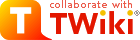Warning: Can't find topic TWiki.UtilTempDocNote
TWiki Pages
On this page:
Each page in a TWiki web is called a topic, defined by its meaningful, descriptive WikiWord title.
Page Features
A TWiki topic is a self-contained information unit rich in features:- a WikiWord title that lets you:
- instantly identify what the page is about
- automatically link to it from other pages
- an edit-anywhere collaboration area where you can:
- enter plain or fully-HTML formatted text
- work with simple TWiki editing shorthand (that includes HTML mark-up and special TWiki functions)
- include Web links, images, anything else you can put on a Web page
- an extra forms input option:
- store structured info alongside the free-form page content
- use text fields and boxes, radio buttons, pulldown selector menus, checkboxes
- select from one or many different input forms, with all data preserved
- a FileAttachment feature that lets you:
- upload files through your browser to the TWiki server
- attach any type of file (documents, images, applications) for viewing or downloading
- make changes and update existing files
- TWiki Skins work on the web level, but can also be used to customize the look of headers and footers on a single pages
- browser-based controls for renaming, moving, and deleting pages:
- rename a page and automatically update all the references to it, site-wide
- move a page from one TWiki web to another
- safely delete a topic to a special Trash web (invisible, but accessible to the TWiki administrators if needed)
- flexible access control:
- independently determine who can see, edit, rename, move or delete topics
- set permissions by individual users and user groups
How to rename, move or delete a page
You can now rename, move and delete individual topics from your browser. All three options are available by clicking More on the control strip at the bottom of every page. The access settings for a topic, web or entire site may be disabled for one or more of the three options. In any case, all three are similar and extremely self-explanatory.- On the topic you want to change, click More > Rename/move
- To move or delete: select the target web (
Trashfor delete)from the pull-down menu; otherwise, leave on the current web - To rename: fill in a new WikiName (otherwise, leave the current topic name)
- To update occurrences of the topic name on other pages: From the list of pages that link to the topic, check or uncheck each entry as you desire - only checked links will be updated;
- Click Rename/move: the topic will be renamed and links to the topic updated.
- Any problems are listed ; you can change them later.
- If a referring page can't be update because it's locked (ex: someone's editing), it appears on an alert. You can missed pages later by again pressing Rename/move.
Topic revision: r6 - 2001-09-14 - PeterThoeny
Ideas, requests, problems regarding TWiki? Send feedback
Note: Please contribute updates to this topic on TWiki.org at TWiki:TWiki.TWikiTopics.