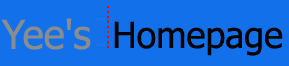
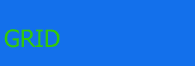

Grid FTP Installation
GridFTP relies on a server (wu-ftp) and a client (gsincftp). On the EuroDataGrid testbed 1 release, gsincftp should be accessible, however, the server does not seem to be. This page will document how the steps that we at UCL took to get GridFTP to work.
The release of GridFTP with Globus 2 comprises of a server called gsiwuftp and a client called gsincftp. These are simply modified versions of popular ftp servers to deal with globus gsi certification.
The 'standard' of of transferring files from machine A to machine B is using the command:
globus-url-copy [options] sourceURL destinationURL
where sourceURL and destinationURL are fully qualified addresses of the source and sink of the form:
gsifp://pc23.hep.ucl.ac.uk/pc23homes/ytl/
where pc23homes/ytl is my homes directory on machine pc23.hep.ucl.ac.uk.
However, in order for a GridFTP session to work correctly, you need to create a grid proxy which allows you access to the network. This is done with the command:
grid-proxy-init
It will ask you for your passphrase.
Grid FTP Use
Certain options are possible during a globus-url-copy:
| -vb (or -verbose) | displays the number of bytes transferred and the tranfer rate per second |
| -tcp-bs <size> (or -tcp-buffer-size <size>) | specifies the size (in bytes) of the tcp buffer to be used during the transfer of the file. |
| -p <number> (or -parrallel <number>) | specifies the number (integer) of streams to be used during the transfer. |
| Wed, 13 March, 2002 15:42 |
Room D14, High Energy Particle Physics, Dept. of Physics & Astronomy, UCL, Gower St, London, WC1E 6BT